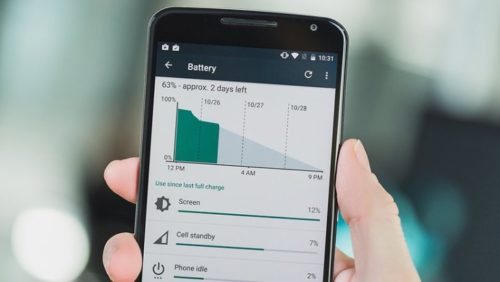
Our cell phones are used for a lot more than just talking. We are either always on some kind of application, be it social media or scrolling through page after page. When we’re in the car, our phones are used as both music players and navigational tools to get to where we need to go. For the most part, everyone has to charge their phone up overnight after the day is finished. If you find that your Android may be dying before the nighttime, there could be a few issues going on there that you could fix.
Staying Charged Up
Our high definition screens come with a whole host of statuses and settings. There are multiple culprits around the settings of our screens and throughout the various apps we may have downloaded or use. For example, if you are using an app that hasn’t been designed that well, it can trigger a higher amount of the battery being used. An app like this could be syncing constantly or having alerts pop off too often. One of the first things you should do is check over all of your apps to see where the problem may lie.
A lot of the newest Android operating systems come with battery features that optimize how an app will use up your battery. Some built in functions will kick in when your phone is inactive that prevents apps from going online and draining the phone battery. This won’t affect other important parts of your app like email or that kind of thing, which is important. If you want to check which version of Android you are running or if there are any updates available, check here.
Taking Action
Sometimes it’s not even because of an application, but because your phone is getting old. Think about the last time you switched out your phone for a newer model. Along with a lot of other features, batteries are becoming a major defining aspect of whether a not you’ll buy a new phone. Sony Xperia offers one some of the best smartphone battery life along with a host of other features, so check it out when you’re in the market for a new phone.
Back to the case of the apps, you can be more proactive than reactive while finding what is working and what isn’t. For example you can go to settings and then make your way to the battery settings in your Android phone. Once you’ve made your way in there you can then figure out how much each individual app is using in battery. Consider uninstalling an app if it isn’t essential to the user experience.
Everyday Use
A great way to save battery is to turn off Wi-Fi and instead put your phone into Airplane Mode if you know there isn’t going to be any service. The phone will be trying to connect to a network the whole time in a low-signal area. Instead of wasting battery doing this, you can then turn it off and use other functions. Once you’ve made it into an area with better signal and coverage, feel free to turn the phone back on and off of Airplane mode. These are just some simple methods to save your Android’s battery.
Toby Rhodes works in an electronics store and is a huge geek at heart, always saving up for the latest new gadget on the market. He shares some of his tech tricks online.
 Gearfuse Technology, Science, Culture & More
Gearfuse Technology, Science, Culture & More


