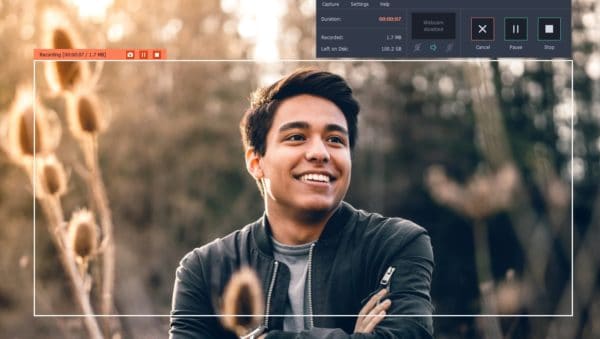
Recording video footage from your Mac’s screen is a great way to create video guides, app demonstrations, and other content. However it also has a lot of other general uses as it will allow you to save anything that is on your screen, including video calls, online streaming videos, and so on.
Of course if you want to do any of that you’ll need a screen recorder – and some of the options you come across may seem a bit technical and complicated. That is why it would be a good idea to try using Movavi Screen Recorder for Mac instead.
Easy and Intuitive
In contrast to other screen recorders, Movavi Screen Recorder for Mac is designed to make screen recording as easy and straightforward as possible. It has a clean and intuitive user interface that you can familiarize yourself with really quickly, and all the tools you need to set up and record your screen are just a click or two away.
Simply put you won’t have to adjust any technical settings or complicated configurations in order to get started. Instead, Movavi Screen Recorder for Mac will let you quickly select the part of your screen that you want to record and then leave it to you to decide if you want to customize any other areas of your recording.
Assuming you don’t, you could get the recording underway with a single click.
Versatile Features
While Movavi Screen Recorder for Mac is mainly focused providing a simple and no-frills approach to screen recording, it doesn’t do it at the expense of its versatility. If required, you can actually fully customize your screen recording to suit your needs and use its features to:
- Define the capture area by selecting a part of your screen, an app window or using one of the built-in presets.
- Choose to record the system audio or audio from external devices such as a microphone (or both).
- Adjust the volume for each audio source individually.
- Set the frame rate to up to 60 frames per second for smooth and high quality video playback.
- Automate the recording by setting a timer to stop it after a fixed duration, or scheduling both a start and stop time.
- Display keystrokes on screen so that keyboard actions can be recorded.
- Highlight or hide the mouse cursor and customize the click volume and sound.
- Trim out any unwanted footage after the recording is complete.
- Control the recording using the on-screen controls or convenient hotkeys.
As you can see Movavi Screen Recorder for Mac has no shortage of options and you should be able to easily set it up in a matter of minutes. If you’re looking for a video recorder for Mac to record your screen that is easy to use and yet powerful at the same time – you should definitely try it out. Within a short time you should be able to see firsthand just how beneficial it could be to have a screen recorder like it up your sleeve.
 Gearfuse Technology, Science, Culture & More
Gearfuse Technology, Science, Culture & More


