Messenger is a platform developed by Facebook for chat purposes. Users can send messages and exchange photos, videos, stickers, audio and files, and reply to messages from other users and interact with bots. This service also supports voice and video calls.
Therefore, we all share photos with our friends on Facebook Messenger. But what if you want to erase some of the images that are shared on Facebook Messenger?
Messenger users have been consistently facing an issue regarding the removal of media contents from the chats. Even after getting deleted from the conversation, the media can be seen in the shared pictures section. Hence, there is some issue with the cached data.
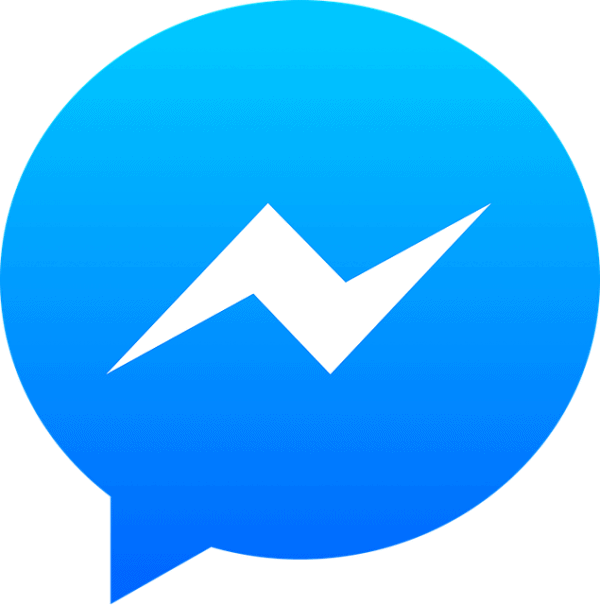
Ways to delete shared photos on Messenger
Steps to Delete Shared Photos on Messenger for Mobile Users
The Step-by-step way to delete shared photos for mobile users are:
Step 1. Open Messenger App:
Tap the Messenger application > icon on your device. This will open a tab of your current > conversations when you log into your account.
If you are not logged into Messenger, enter your > login details phone number and password and > sign in to your account.
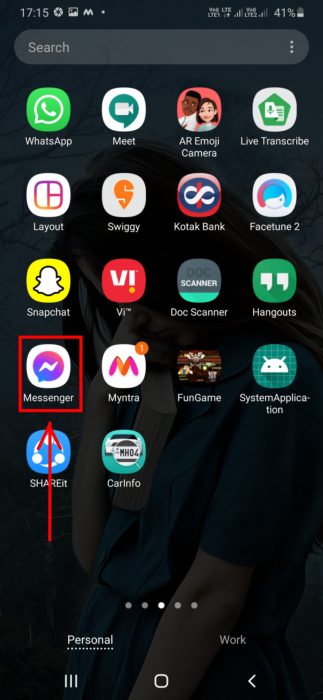
Step 2. Choose the Specific Chat:
Touch the > chat that contains the photo you want to delete. This opens the > conversation you had with the particular person.
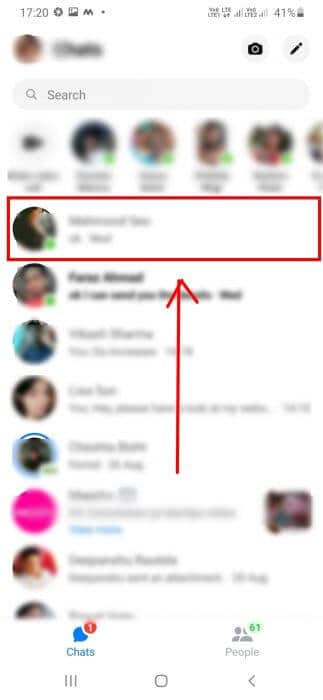
Step 3. Find the Media:
> Scroll up through the chat until you find the photo or video you want to delete.
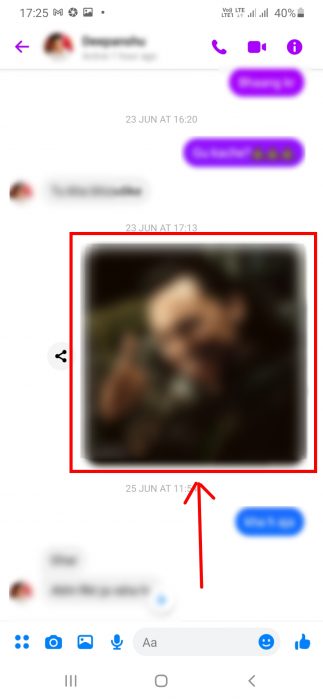
Step 4. Tap and hold the Media:
Once you > tap and hold the photo or video, Messenger will display a > menu at the bottom of the screen for an iPhone user or the middle of the screen for an Android user.
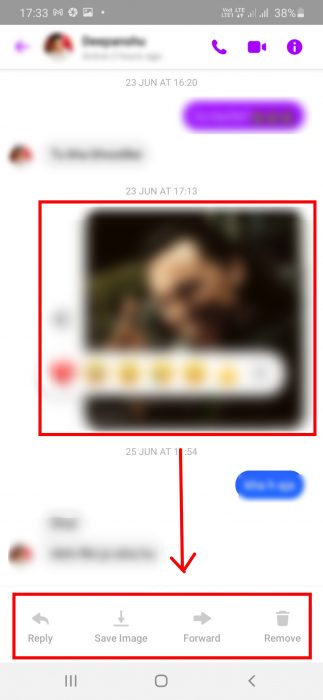
Step 5. Select ‘Delete’:
You would find a ‘Delete’ option in the menu displayed. Choose the option> Delete.
This will lead to the removal of the particular photo from your Messenger, but it would still be visible in the opposite person’s Messenger.
If you wish to delete the photo or video from both sides, you need to choose > Remove for Everyone and that would result in the removal of the media from your Messenger as well as the other person’s.
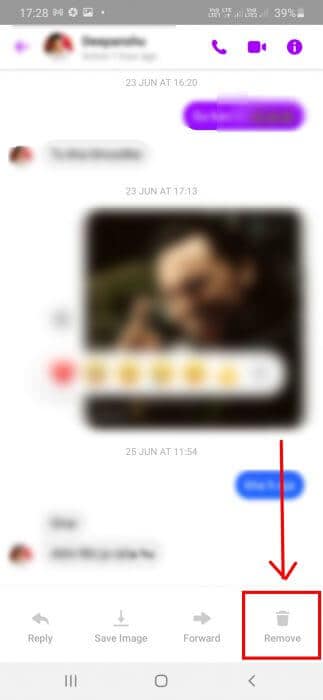
Step 6. Go to “Shared Photos”:
When you delete a photo from a conversation, it’s usually removed from the “Shared Photos” section of the conversation settings.
However, you can check the following:
At the top of the chat, select the > person’s name for an iPhone user or the > symbol in the upper right corner of the screen for an Android user.
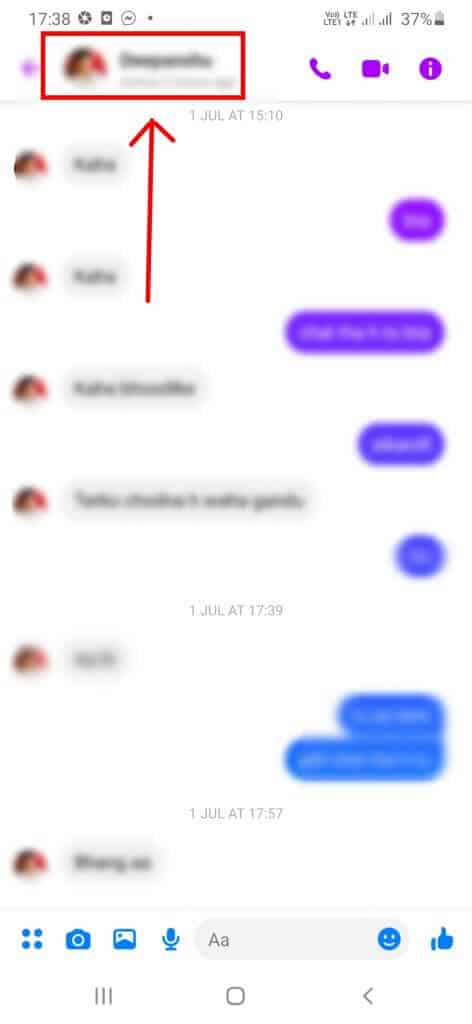
Scroll down to the > Shared Photos section.
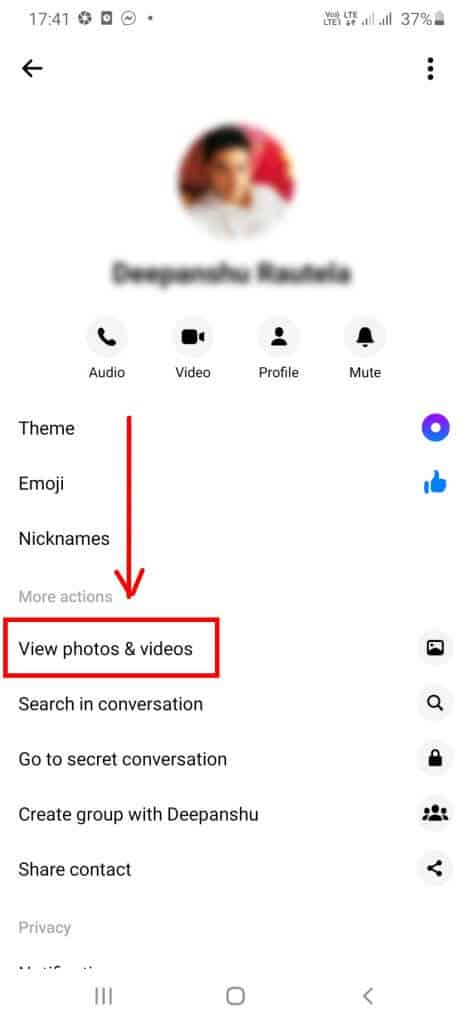
Look for the > photo you deleted. If you still see the media in the segment, you might also delete the entire chat with the person.
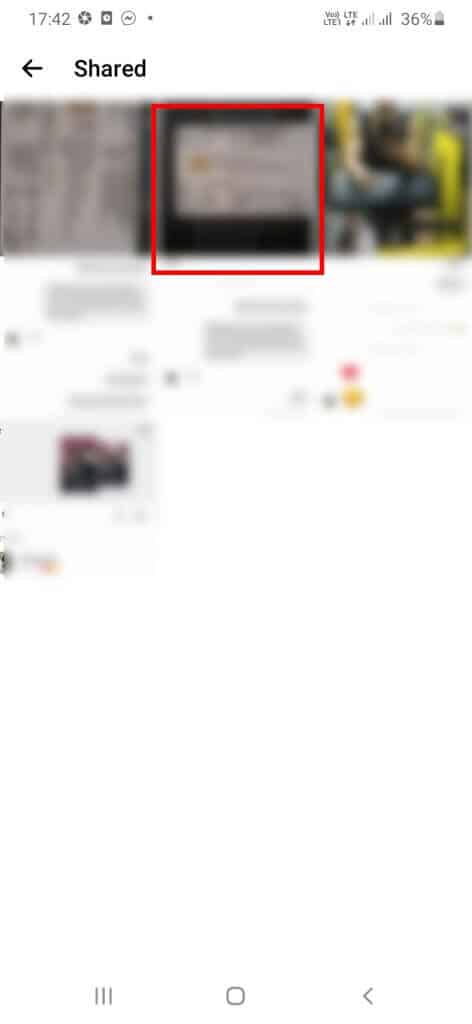
Steps to Delete Shared Photos on Messenger for Desktop Users
Here is the step-by-step process to delete a shared photo, for a Desktop user:
Step 1. Open Messenger:
Open > www.facebook.com/messages in your browser. This will open your > last Messenger conversation when you log in to your profile.
If you are not logged in to your profile, enter your > login details e-mail address and password, click > Enter.
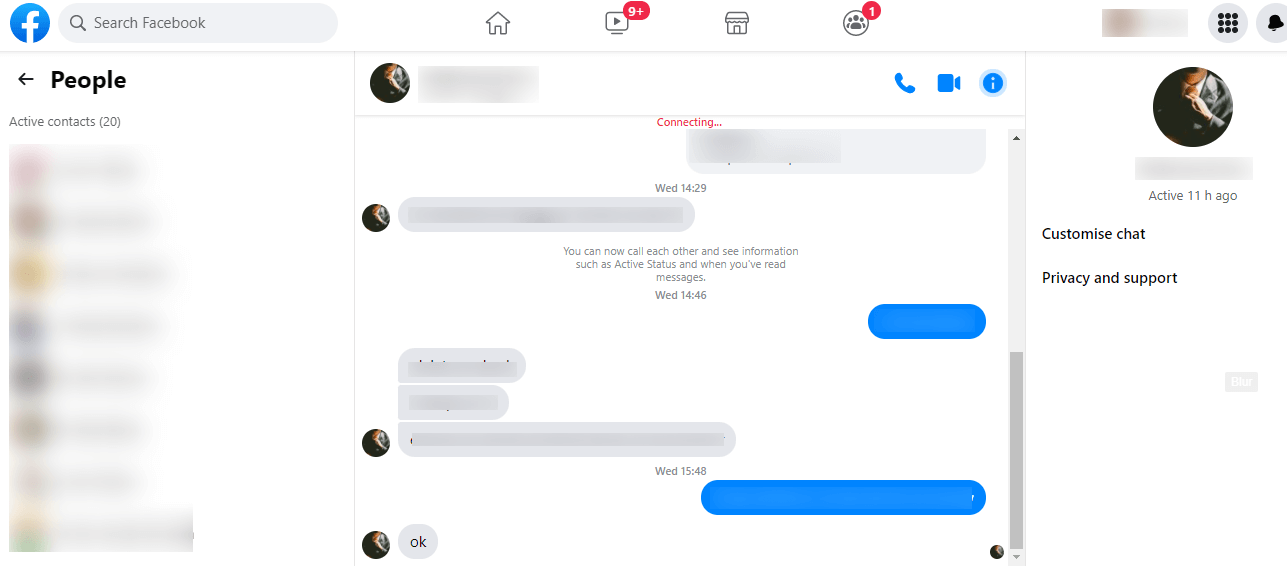
Step 2. Choose the Chat:
Click the > Chat that contains the media you want to delete.
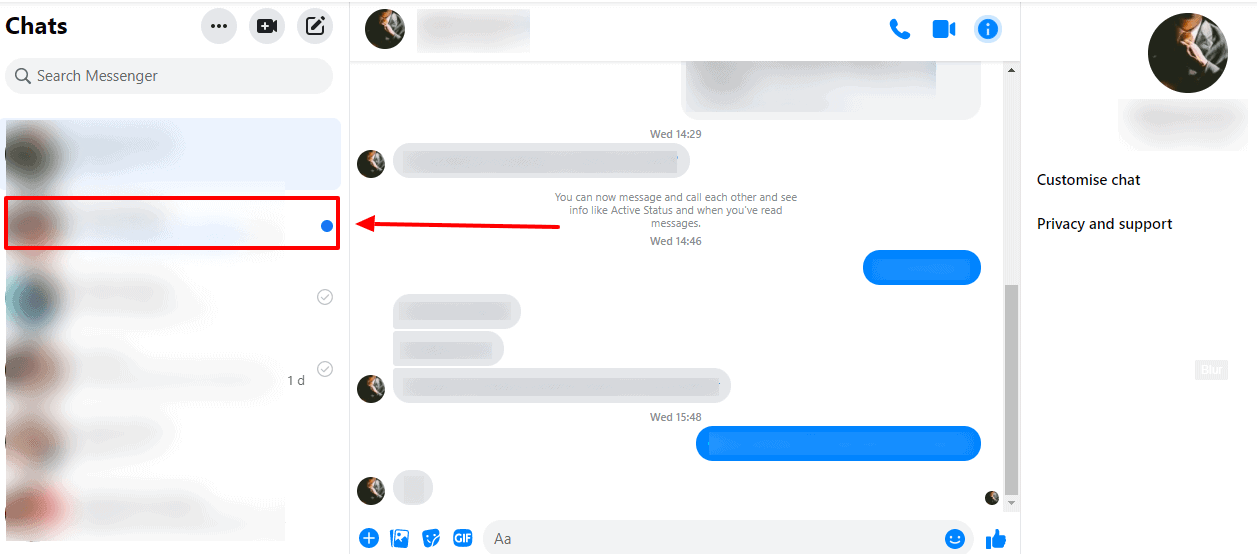
Step 3. Look for the Media:
> Scroll through the chat until you find the photo or video you want to delete.
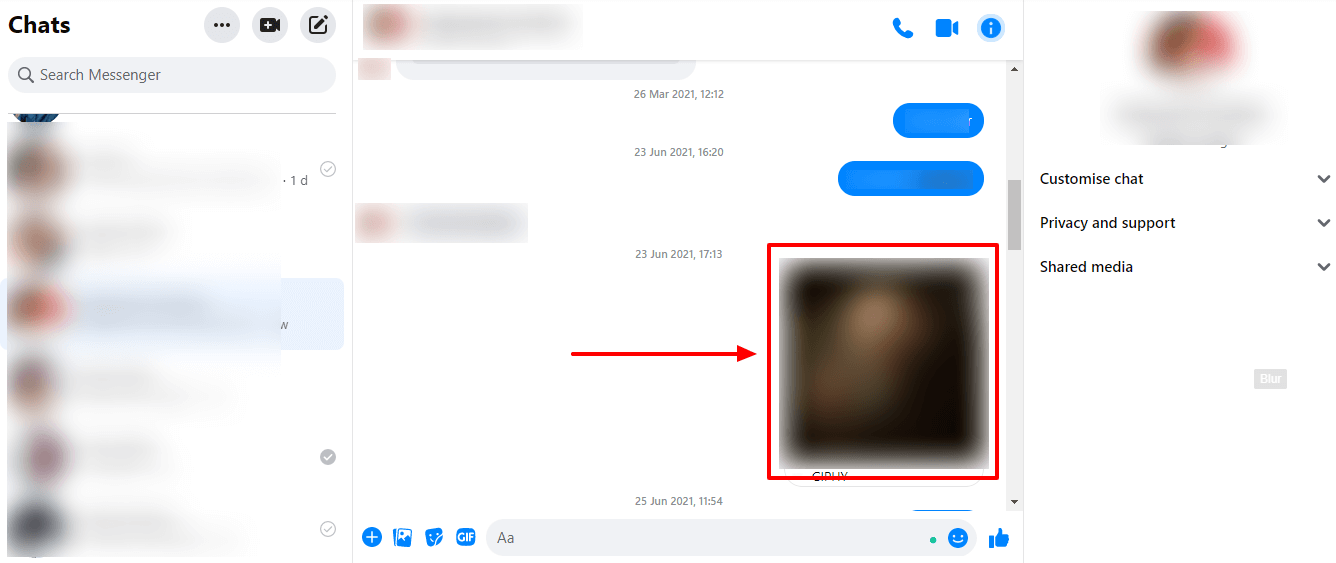
Step 4. Click the three dots:
You can find three dots > (…) beside the photo. When you click this icon, a menu appears.
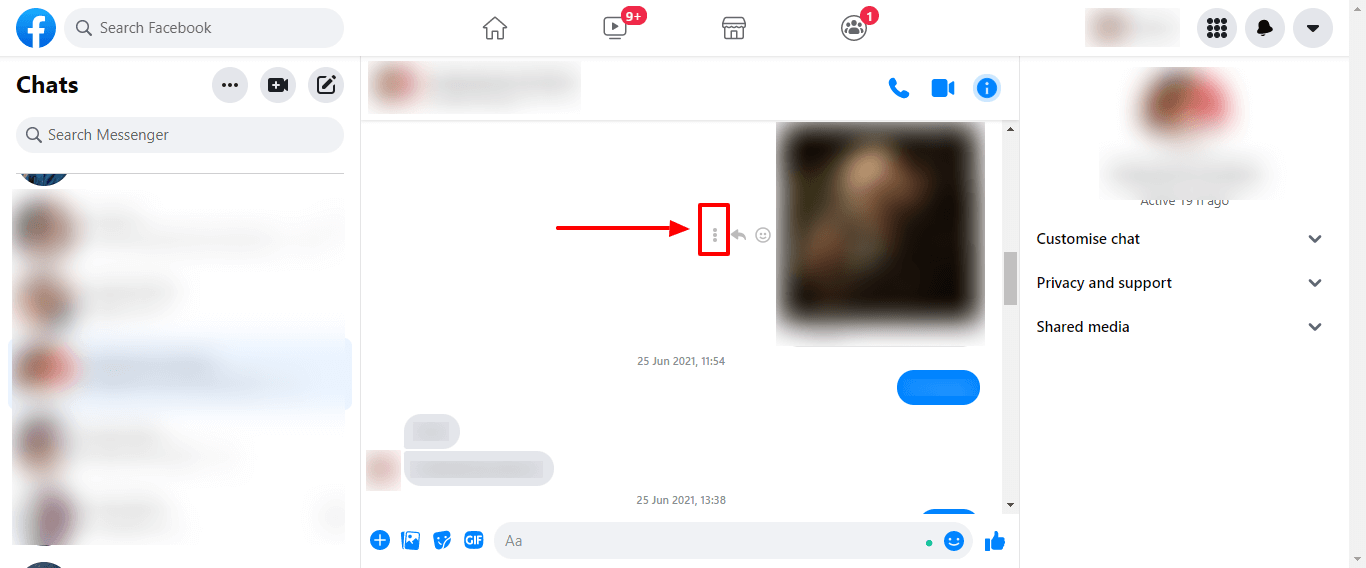
Step 5. Choose ‘Remove’:
Once you look through the displayed menu, you would find the > ‘Remove’ option.
Tap on the choice, and the particular media would get deleted. In this way, you can delete a photo or video from your Messenger, but it would still be present in the opposite person’s chat.
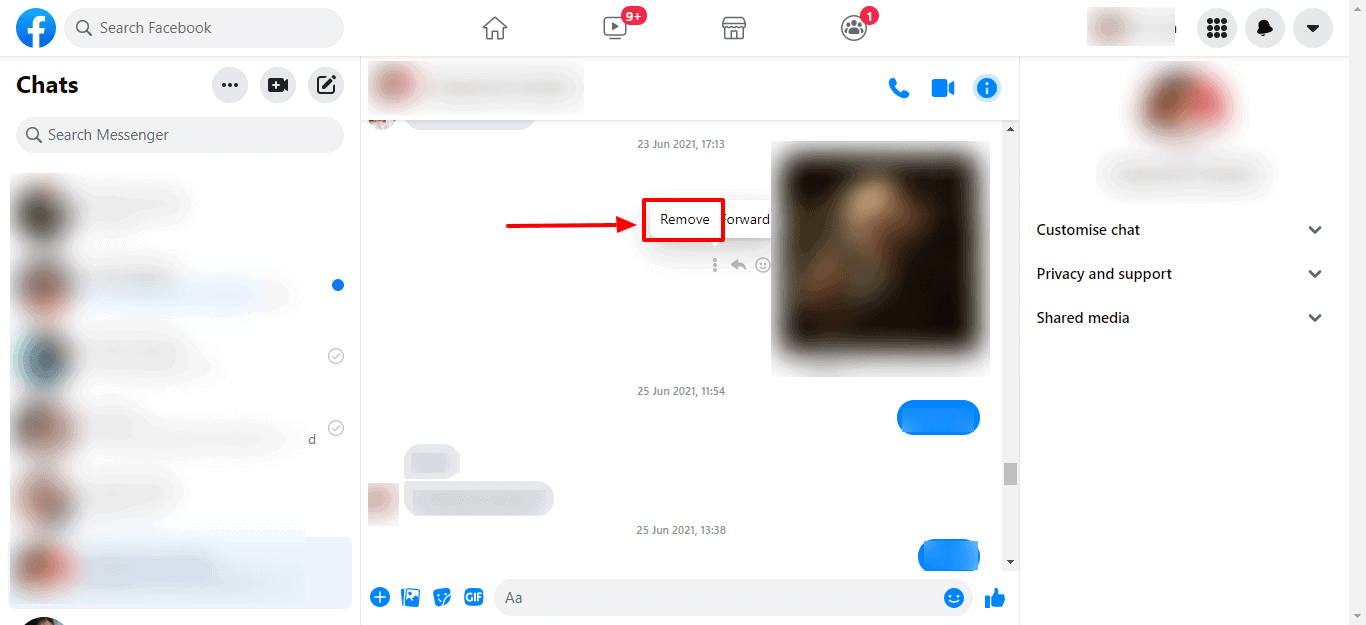
Step 6. Select ‘Shared Media’:
When you delete a photo from a chat, it’s usually removed from the > Shared Media section.
However, you can check the following:
Find the part on the > right side of the chat window.
Look for the > image you deleted. If the image is still present, you can delete the entire chat from your Messenger.
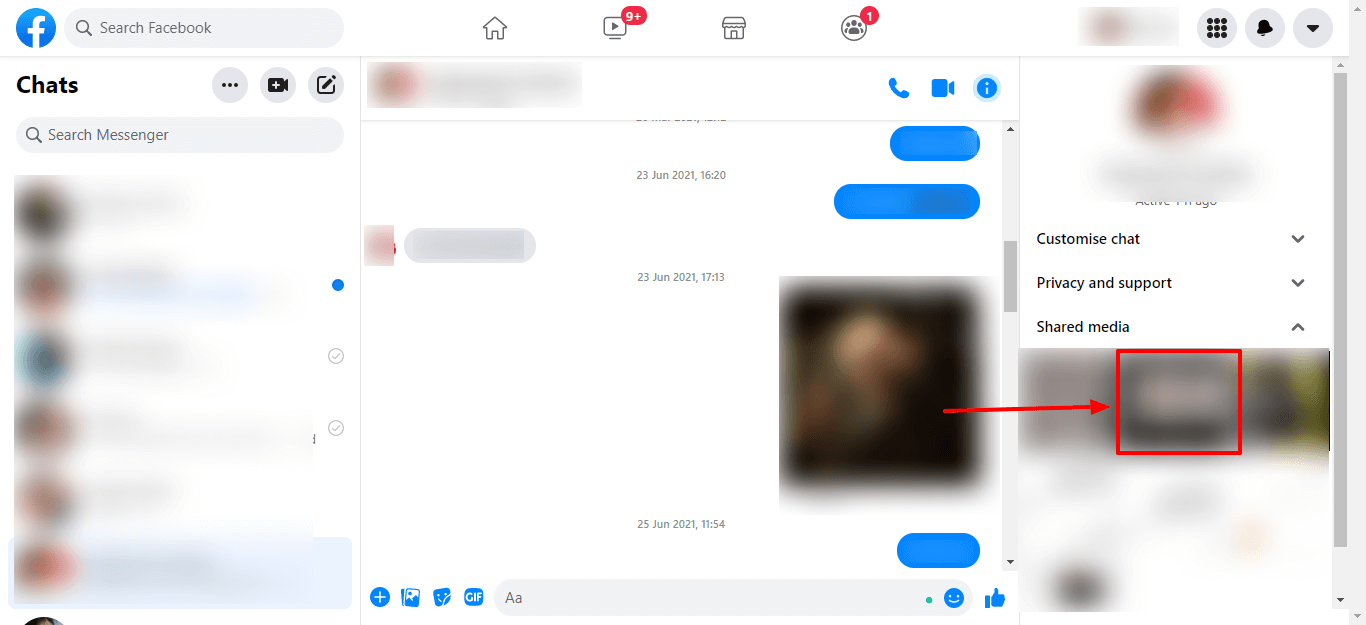
Removing Conversations from Messenger
There might be times when erasing a media from a particular chat doesn’t remove the image from the ‘Shared Photos’ Section. At that time, you can choose to delete the entire conversation from your Messenger. You can delete the chat on your mobile application. If you are using a desktop, you can go to the browser, log in to your Facebook account, select the particular chat, and tap on delete to remove the conversation. Removing an entire chat would result in the removal of all the media from your Messenger.
Conclusion
Facebook Messenger is the best way to communicate with friends and family. In addition to group chats, you can also make group video calls. Sharing photos or videos through the application is pretty standard. However, now you know how to delete a shared photo and video from the Messenger.
 Gearfuse Technology, Science, Culture & More
Gearfuse Technology, Science, Culture & More


