With about 100 million users in the United States alone, Snapchat is one of the most popular social networking platforms. It may be aggravating when the service is down or doesn’t appear to be operating, whether you use it to send ephemeral photographs and messages that expire after a short time or rely on it for video calls. If you have an issue with Snapchat, there are a few things you may do to get it back up and running.
When Snapchat stops operating, a few different things might be the culprit. The ideal strategy is to troubleshoot the problem by testing each of the most plausible remedies one at a time, beginning with the easiest or fastest to test.
Snapchat is popular messaging software that emphasizes privacy by allowing users to send self-destructing messages and snaps that alert them if they’ve been replayed or screenshotted.
Snapchat, like all technology, can, at times, cease operating for no apparent reason. We’ll go through why Snapchat won’t open and what you can do to remedy the problem in this post.
Is Snapchat down today?
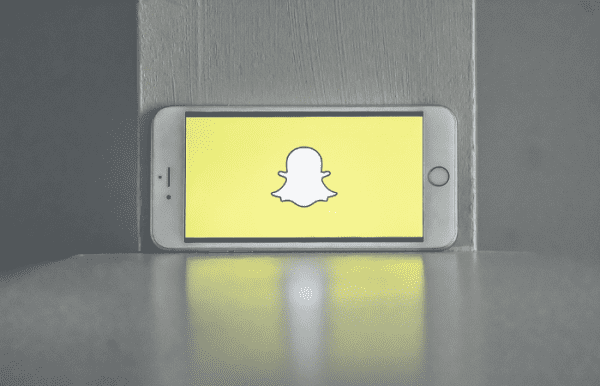
Sometimes due to server problems, the Snapchat app does not work for all users. This could range from a span of a few minutes to hours. It might be difficult to tell whether Snapchat is down simply for you or for everyone if it is down. If it’s only you, it’s probably due to a flaw in your mobile internet connection, a storage problem with the app, or a lower version of the program.
Why isn’t my Snapchat app working?
This issue might be caused by a variety of factors. Among the most frequent are:
- Internet access is poor or non-existent.
- The cache for the app is broken.
- This app is no longer available.
- Phone software that is no longer supported
What to do if Snapchat is not working?
These are a few of the steps that you can take to get Snapchat up and running again if it’s not working:
Check internet connection
To work effectively, Snapchat requires an active internet connection. Without an active connection, whether via WiFi or cellular data, the app can experience a variety of difficulties, including crashes, frozen screens, and the inability to send snaps.
If you’re utilizing mobile data, be sure you have good signals and network coverage before turning it on. If you’re using WiFi, try turning it off and on again to ensure you have an internet connection and a strong signal.
Restart Snapchat
If Snapchat is up and running for other users but isn’t functioning for you, try quitting and reopening the app. If the problems still persist, try logging out and back into your account. This will resync your local snaps with the server, which should resolve the issue.
Check to see if Snapchat is down.
You can double-check that Snapchat is down for everyone, not just you, using two reliable methods.
Check the official Snapchat Support Twitter account (https://twitter.com/snapchatsupport) for updates on whether Snapchat is down internationally.
The most prominent third-party website for tracking real-time difficulties and outages on a range of sites, including Snapchat, is Down Detector. http://downdetector.com/status/snapchat
Update your app to the latest version
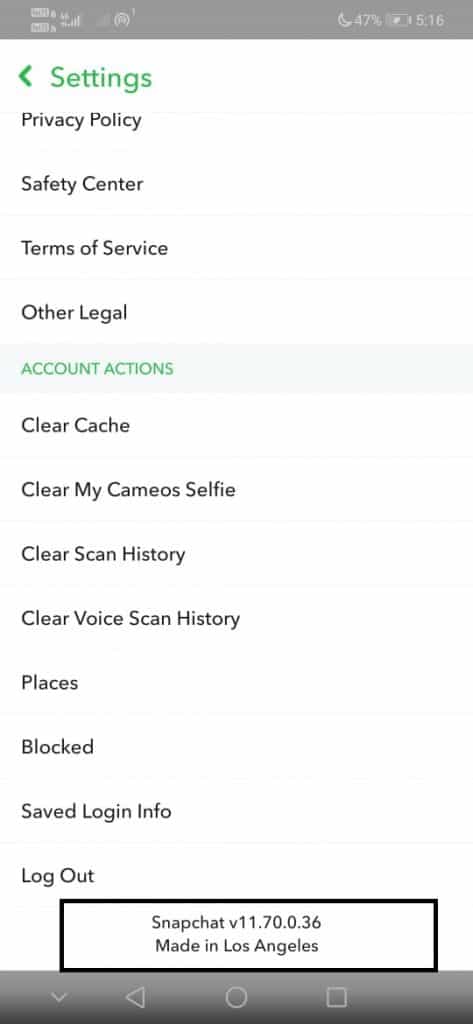
Bug fixes and enhancements are included with app updates. If you haven’t updated your app in a while, it’s possible that it’s filled with errors that need to be fixed.
Check for updates to the Snapchat app on the Play Store for Android or the App Store for iOS. Whether you locate one, update the app and see if the problem with Snapchat not opening has been resolved.
If nothing else works, it’s possible that your phone is malfunctioning. If a software update is available, check for it and see if it addresses the Snapchat won’t launch problem.
To check for and install any current updates, go to Software Update.
Clear your Snapchat cache
App cache may frequently cause problems with an app’s seamless operation. Follow the instructions below to clear Snapchat’s cache using the in-app settings on iOS and Android, as well as the device settings on Android.
Most apps save media and other sorts of data to your phone, and if those files get damaged, Snapchat may become inoperable. There’s no need to be concerned because deleting these files won’t cause you to lose any data or photos.
To clear the Snapchat cache, follow these steps:
1. Open Snapchat.
2. To access your profile, tap on your bitmoji.
3. In the top-right corner, tap the Settings cog symbol.
4. You’ll find the option to clear the cache.
5. Continue by tapping on it.
The methods to clear the cache on an Android phone may vary somewhat depending on the version of Android you’re using, but here’s the basic procedure:
1. Open the Settings application.
2. Select Apps & Notifications from the drop-down menu.
3. Select Snapchat from the list of apps (if required, select See all apps).
4. Select Storage & Cache from the drop-down menu.
5. Select Clear Cache from the menu.
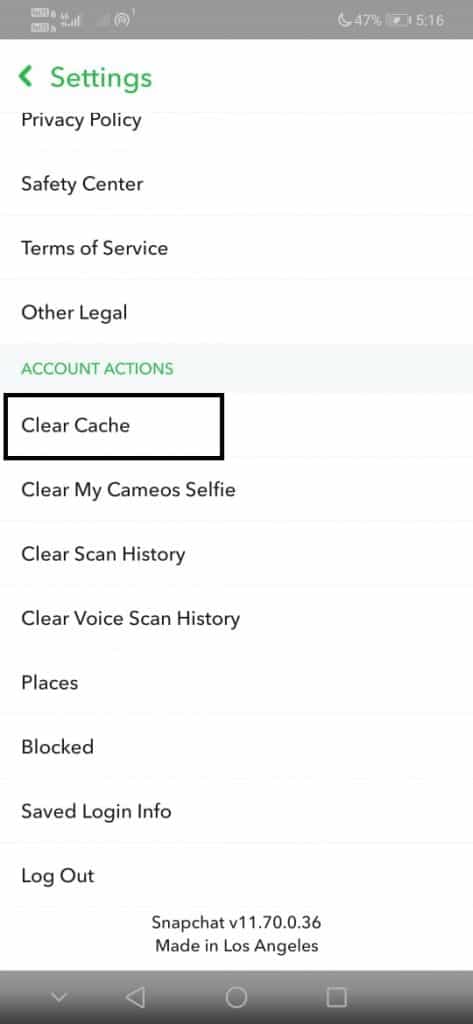
If you’re using an iPhone, you won’t be able to clear Snapchat’s cache directly. Instead, you will have to delete and reinstall the app from the App Store and log in again.
Delete conversations to fix your Snaps
If you’ve restarted the app, deleted the cache, and
reinstalled Snapchat and it’s still not working properly – in particular, you
can’t send Snaps to one or more individuals – you may have encountered a very
typical issue with the cache of chats. What is the solution? Delete all
conversations with a few of your friends and start over. You’ll lose all
of your messages, including any unopened snaps if you delete conversations.
1. Tap your Snapchat account avatar in the top left corner of the screen.
2. In the upper right corner, tap the Settings icon (shaped like a gear).
3. Select Clear Conversations from the drop-down menu.
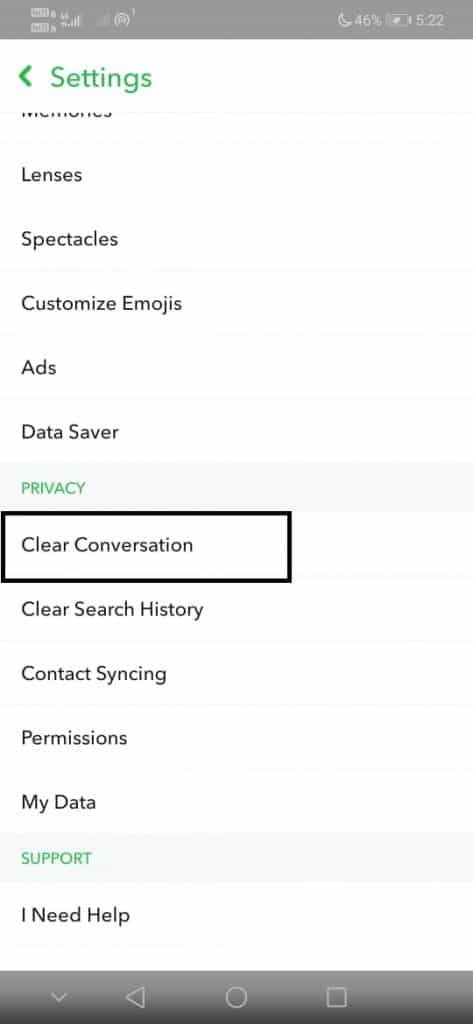
4. Tap the cross on the right of the chat you wish to delete in the list of friends.
Check your Snapchat permissions
To check for permissions on your Snapchat, you will need to go to the Settings app on your phone.
Then find “Applications” in your phone’s “Settings” menu (or Apps depending on software version). Find “Snapchat” under Applications. To use the app effectively, tap “Permissions” and provide access to the camera and microphone.
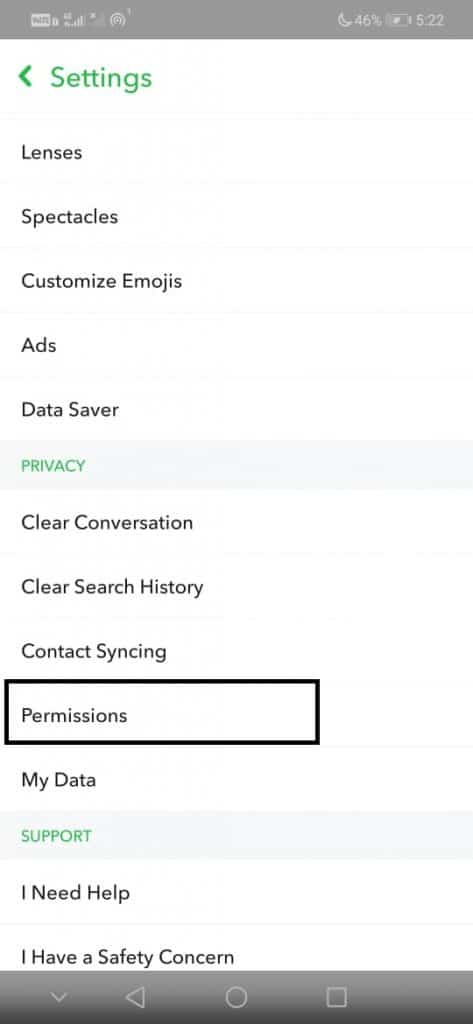
Frequently Asked Questions (FAQ)
Why my Snapchat photos are not opening?
It’s possible that Snapchat has a new update that you haven’t yet downloaded on your phone, or there is far too much-cached data on the app. Try restarting the app with the above methods, and it might start working again.
How to restart Snapchat?
If Snapchat is up and running but isn’t functioning for you, quit and reopen the app. If the problems persist, try logging out and back into your account. This will resync your local snaps with the server, resolving the issue.
Why won’t my Snapchat open on my iPhone?
The Snapchat app on your iPhone may have been corrupted due to the latest update and is no longer functional. If this happens, you’ll need to uninstall the damaged Snapchat app from your smartphone and then download the most recent version from the App Store.
How do you reset Snapchat on your iPhone?
Swipe up in the middle from the bottom of your iPhone screen, and then you will see all the recent applications. From the recent applications list, choose Snapchat and swipe up to close it and then open it again.
 Gearfuse Technology, Science, Culture & More
Gearfuse Technology, Science, Culture & More


