The AI was initially available only to Snapchat++ subscribers but is now free for all users. Everyone is either angry or annoyed with AI in their messaging app. So, we’re here to assist you in disabling and removing the My AI bot from Snapchat.
What Is My AI Even Used For?
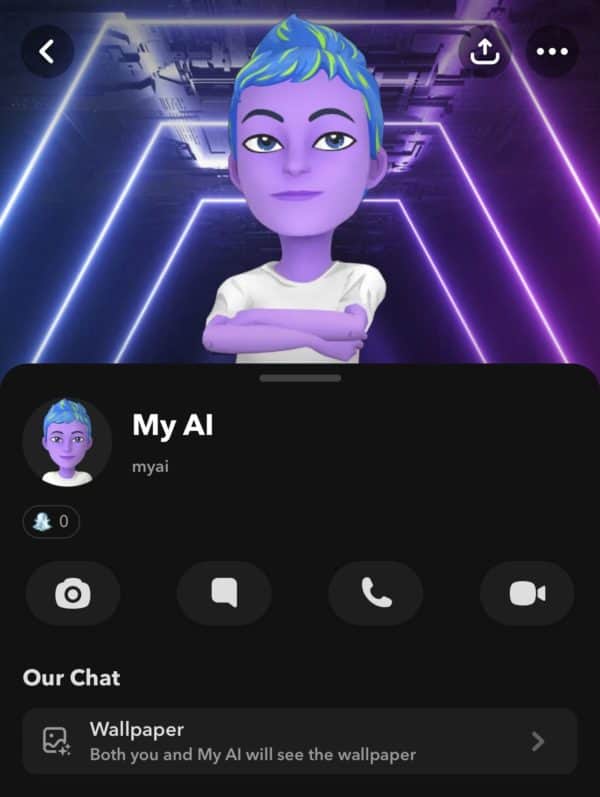
Image Source: TheVerge
My AI, which is powered by ChatGPT, can do most of the same things as OpenAI’s chatbot, such as answering trivia questions, advising on the best gift for someone’s birthday or anniversary, assisting in the planning of a long weekend hiking trip, recommending what to cook for dinner, and more.
Users can even personalize the chatbot by giving it a unique name and selecting a custom backdrop for their chat.
Why are users dissatisfied With It?
Since it started its services, many users have noted that, while the bot first states that it does not have access to your location, it proposes nearby retail or restaurant locations when prompted. Hence, the conclusion is that it is most definitely tracking you!!
Snapchat users are freaked out because the AI chatbot is clearly not transparent about the permissions and information it has access to!!
Also Read – What Does The X Mean on Snapchat?
How To Remove My AI On Snapchat?
My AI can currently only be removed by Snapchat++ subscribers. The AI chatbot, previously exclusive to Snapchat+, is now available to all users.
Unfortunately, Snapchat wants as many people as possible to use My AI before offering the option to remove it from the conversation feed.
Currently, the only method to uninstall the chatbot is to pay for a Snapchat++ subscription, which many users are unhappy about. Snapchat users who are weary of My AI or think the feature is gimmicky have several choices for getting rid of it.
How To Unpin Or Remove My AI From The Chat Feed
Before we go any further, we’d want to clarify that only some Snapchat users can unpin or disable the My AI bot from their conversation stream.
According to Snapchat’s support website and an official tweet, only Snapchat+ subscribers get “early access” to new features, including the option to unpin or delete My AI from the conversation stream. This has irritated the users, and rightfully so.
How Much Does It Cost?
If you want to remove the AI bot from your chat stream, first subscribe to Snapchat Plus ($3.99 per month or $29.99 per year).
You must spend money to eliminate this AI bot, which is weird. However, once you receive the subscription, take these steps to remove Snapchat’s My.
- To access the conversation stream on Snapchat, swipe right on the screen.
- Next, long-press and hold the “My AI” chat to reveal a settings pop-up at the bottom.
- To clear the conversation feed, go to “Chat settings” and pick “Clear from Chat Feed” at the top.
- Click “Clear from Chat Feed – My AI” to confirm your selection. Tap “Clear” again to confirm.
- And that is all. The My AI chatbot will immediately be removed from your Snapchat conversation stream, leaving it clutter-free.
Also Read – Snapchat Planet Order and Meaning [Detailed Explained]
How To Remove Snapchat AI Bot From Settings
While the above mentioned method is the simplest, there is another way. We’ve shown how to delete the Snapchat My AI bot from iOS, but the methods are the same for Android.
- Launch Snapchat on your Android or iPhone, then tap your profile image (or Bitmoji) in the upper left corner. Then, touch the “Settings” cog in the upper right corner.
- Scroll on the Settings screen and pick the “Clear Data” option. Then, open the “Clear option.”
- Then, press the cross next to My AI and confirm your decision by selecting “Clear” from the pop-up question. That is it. The ChatGPT AI bot on Snapchat will no longer display in your conversation stream.
Is There An Easy Way To Unpin Snapchat AI Bot?
If you want to communicate with the My AI chatbot sometimes but don’t want it to show at the top of your chat feed, you can unpin “My AI” from the Snapchat Plus settings page. Here’s how to remove My AI from the top of your conversations:
- First, tap your profile image (or Bitmoji) in the upper left corner. Then, tap “Snapchat+” to manage the features included with the subscription
- The “My AI” choice is at the top, marked with the “Pinned” tag. Simply switch off the toggle to remove this bot from your chat stream.
- To unpin the Snapchat bot, toggle off My AI. Alternatively, long-press the My AI conversation to see a pop-up menu at the bottom. Navigate to “Chat Settings” for the “Unpin Conversation” option.
- Tap it, and the AI chatbot will no longer be visible at the top.
Also Read – What Does KMS Mean on Snapchat?
FAQs
How do you disable an AI robot on Snapchat?
According to Snapchat’s help page and official tweets to interested users, uninstalling the My AI bot from your chat stream needs a Snapchat Plus membership. Though the AI bot is available to all free users, Snapchat+ subscribers have “early access” to unpin or remove the bot’s discussion.
Why do I keep My AI on Snapchat?
Several Snapchat users are currently asking themselves the same questions. Snapchat has finally handed out its ChatGPT AI bot for free to all users, putting it at the top of the chat stream.
And there is no way to unpin or delete the AI bot without paying for a Snapchat Plus subscription. So you’ve got My AI on Snapchat and are stuck with it for now.
How Do I Re-Pin Or Add My AI Back To My Chat Feed?
If you’re a Snapchat+ subscriber who previously unpinned or deleted My AI from your Chat feed, follow these steps to re-pin or add My AI to your feed.
To re-pin My AI, navigate to your Snapchat+ administration screen from your Profile and enable ‘My AI.’
To get My AI back into your Chat feed:
- Tap the ‘magnifying glass’ symbol and search “My AI.”
- Tap My AI to begin a chat.
- Send My AI a Chat to get it back in your Chat feed.
Also Read – What Does ‘OPS’ Mean on Snapchat?
Final Thoughts
Now that you have learned how to remove the AI on Snapchat, it’s time to do it yourself. We have listed all the ways to make your life bliss!!
 Gearfuse Technology, Science, Culture & More
Gearfuse Technology, Science, Culture & More


