In the ever-expanding realm of social media, Facebook remains a prominent platform for connecting with friends, family, and colleagues. However, users often find themselves grappling with unexpected friend requests from unfamiliar individuals. This can lead to concerns about privacy and security.
Fortunately, Facebook provides users with a range of settings to customize their experience, including the ability to control who can send them friend requests. Let’s take a look at the various methods that can be used to stop Facebook from automatically sending friend requests, empowering users to regain control over their social media network.
Understanding Facebook’s Default Friend Request Settings
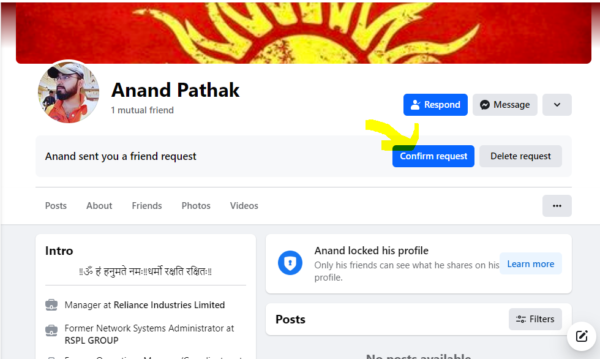
Before diving into the solutions, it’s important to understand why Facebook automatically sends friend requests in the first place. The friend request feature on Facebook is designed to make it easier for users to connect with others and build their network of friends. This openness is intended to foster connectivity, but it may lead to unwanted requests from strangers or acquaintances. To over come this issue and regain control, users need to navigate through the platform’s settings and make adjustments to their friend request preferences.
Also Read – How To Find User Comments on Facebook
Review Your Privacy Settings
One of the most effective ways to control the number of friend requests you receive is to review and adjust your privacy settings. Facebook offers various privacy settings that allow you to control who can send you friend requests. Let us look at the step-by-step guide given below to understand it clearly:
- Log in to your Facebook account.
- Click on the downward facing arrow in the top right corner of the screen.
- Select “Settings” from the drop-down menu.
- In the “Settings” page, click on “Privacy” in the left-hand menu.
- Under the “Who can send you friend requests” section, choose the desired settings. You can choose between “Friends of friends”, “Friends of friends of friends”, or “No one”.
- Once you’ve made your selection, click on the “Save changes” button at the bottom of the screen.
By adjusting your privacy settings, you can significantly reduce the number of friend requests you automatically send or receive from unknown individuals. But it is also important for you to remember that these settings are not bulletproof, and some users may still send you friend requests regardless of your settings.
Manage Your Friend List And Suggestion.
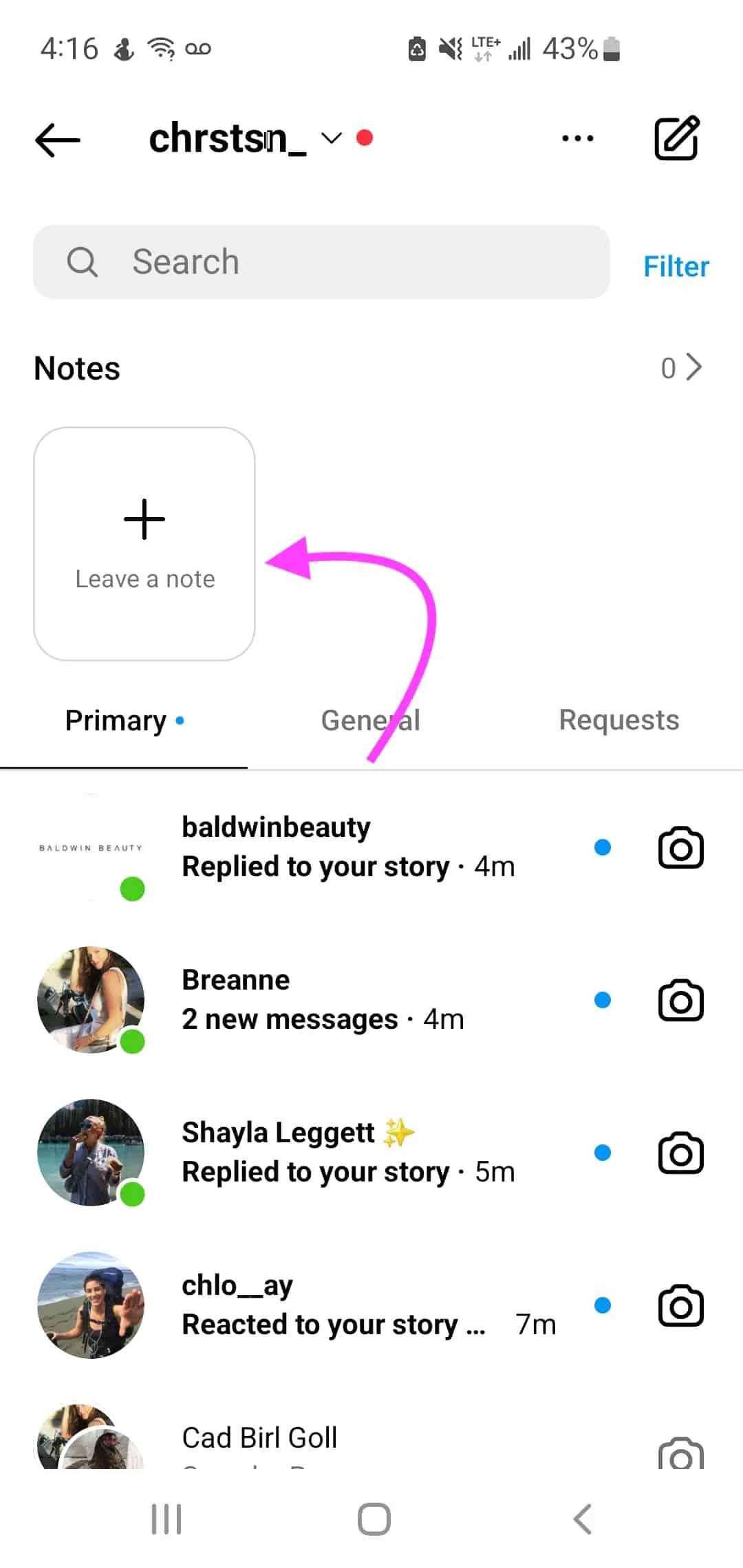
Another way to reduce the number of friend requests you receive is to manage your friend list carefully. By carefully selecting who you accept as a friend, you can ensure that only people you know and trust have access to your Facebook account, here’s how you can do that:
- Click on the downward facing arrow in the top right corner of the screen.
- Select “Friends” from the drop-down menu.
- In the friend list, click on the “Add friend” button next to the person you want to accept as a friend.
- If the person is someone you know and trust, click on the “Confirm” button to send a friend request.
- If the person is not someone you know or trust, click on the “Remove” button to prevent them from sending you a friend request.
When you are being selective about who you accept as a friend, you can reduce the number of unnecessary friend requests you receive. It’s important for you to remember that removing someone as a friend does not delete their messages or posts from your timeline, so it’s important to consider the impact of your actions before removing someone.
Friend suggestions on Facebook are generated based on mutual connections, shared interests, and other algorithms. While you cannot entirely disable friend suggestions, you can control their visibility and manage their impact on your friend request experience.
- Log in to your Facebook account.
- Click on the downward facing arrow in the top right corner of the screen.
- Select “Settings” from the drop-down menu.
- In the “Settings” page, click on “Privacy” in the left-hand menu.
- Look for the option that says “Who can see your friend list?”
- Adjusting the setting to your preference and save the changes
By doing the above mentoned changes you can limit the visibility of your friend list to only yourself or a specific audience. This helps prevent friend suggestions from being influenced by your existing connections.
Also Read – Should you Continue using Facebook even after Knowing that your Details are not Safe?
Utilize Facebook Groups
Rather than accepting friend requests from random people, consider joining relevant Facebook groups and communities. Facebook Groups allow you to connect with people who share similar interests or hobbies. Here are some steps to help you navigate the Facebook Groups feature:
- Log in to your Facebook account.
- Click on the downward facing arrow in the top right corner of the screen.
- Select “Groups” from the drop-down menu.
- In the “Groups” page, search for relevant groups based on your interests or hobbies.
- Once you’ve found a suitable group, click on the “Join” button to request membership.
- If the group admin approves your request, you will become a member and be able to interact with others who share similar passions.
By joining Facebook Groups, you can expand your social circle and connect with like-minded individuals without the risk of receiving unsolicited friend requests.
Block Users
In extreme cases, where you can’t control the number of friend requests you receive, it may be a good idea to consider blocking specific users. Here’s how you can block users on Facebook:
- Log in to your Facebook account.
- Click on the downward facing arrow in the top right corner of the screen.
- Select “Settings” from the drop-down menu.
- In the “Settings” page, click on “Blocking” in the left-hand menu.
- In the “Block users” section, type the name of the user you want to block.
- Click on the “Block” button to block the user.
By blocking users, you can prevent them from sending you friend requests and messages. It’s important to remember that blocking someone is not a permanent solution, as they can still view your profile and see your posts, but they cannot send you any friend requests or messages.
Additional Settings For Better Control Of Your Facebook Account
Facebook provides further options to refine your friend request preferences, for example:
- Who can look you up using the email address you provided?
- Who can look you up using the phone number you provided?… amongst others,
Adjusting these settings can add an extra layer of control, limiting the ways in which others can discover your profile.
Also Read – Reasons why Facebook Messages sent, but not Delivered
Conclusion
To sum it up, regaining control over friend requests on Facebook involves a thoughtful customization of privacy settings. By navigating through the platform’s privacy options, you can choose who can send them friend requests and limit the visibility of their friend list to manage friend suggestions more effectively. These adjustments empower users to enjoy the benefits of social connectivity on Facebook while maintaining a secure and personalized online experience.
 Gearfuse Technology, Science, Culture & More
Gearfuse Technology, Science, Culture & More


