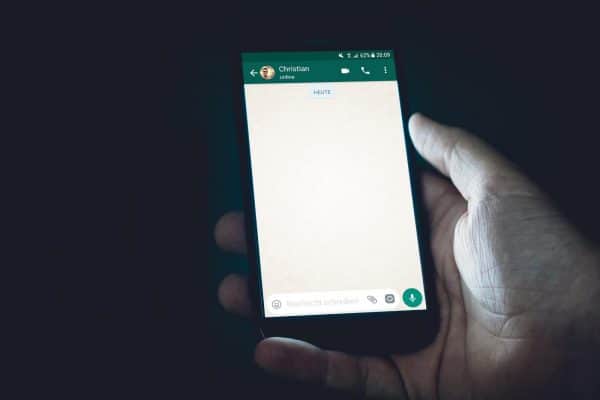
Switching operating systems on your phone is standard. But, the hassle of transferring all your WhatsApp Data from iPhone to Android is a lot. WhatsApp transfer and backup in itself is confusing at times, add the pressure of transferring everything from one platform to the other.
Given how much WhatsApp has grown as a personal communication platform, saving the chats and personal data is essential. But, let’s be real; no one wants the challenges that come with it.
Dr. Fone Wondershare helps ease the process for you. If you want to transfer WhatsApp from iPhone to Android, this application helps keep your previous chats, account, and data intact.
Why Choose Dr. Fone?
To transfer WhatsApp messages from your iPhone to an Android device safely, you need a platform that is safe and secure. Dr. Fone helps work that out for you. Not only with the transfer, but it also helps with the backup and restoration of the previous data.
Here’s why you wouldn’t regret investing in this platform:
Keeps History Intact
Without deleting any of your previous WhatsApp chat histories, this platform allows you to transfer your existing data from your iPhone to Android phones. Not just the chats, it also keeps the attachments in the chats intact.
Perfect for Business Accounts
If you use WhatsApp Business Account, restoring the chats with your clients is extremely important, and this platform helps you with just that. It helps transfer WhatsApp data from iPhone to Android, with the attached media files and documents too.
Secures Backup
While WhatsApp does have its separate backup feature, if you forget to do that before switching from an iPhone to Android, the Dr. Fone app helps you with that. All the files are secured and backed up with a single click. It also lets you preview any item that you need and the ones you want to discard.
How to Transfer WhatsApp Data from iPhone to Android Using Dr. Fone?
Now that you know the basics of Dr. Fone and its features, we must share the quick steps to transfer the WhatsApp data.
Here is what you need to do:
- Start by downloading the Dr. Fone application on your computer and then install it.
- Once the installation process is done, click on “WhatsApp Transfers” for the Windows users.
- Meanwhile, connect the two devices that you want to make the transfers to and from. Do the same using USB connections.
- The program will automatically detect the device and process the function.
- Go to the WhatsApp tab and then choose the “Transfer WhatsApp Messages” option.
- The transfer process will start, but the chats from the destination device will likely be deleted once you confirm the same on the pop-up.
- Once you finish doing that, the transfer process will continue accordingly.
There are a few other applications like Backuptrans, Wazzap Migrator, and even the general backup feature on WhatsApp to ensure a smoother transfer of the data.
Conclusion
If you were struggling to find answers for how to transfer WhatsApp to a new phone, we hope you choose Dr. Fone Wondershare for the process. It is flexible, easy to use, and completely safe for usage too. So, the next time you need to ensure smoother data transfer and backup for your WhatsApp, opt for this platform for a hassle-free transfer of all your data securely.
 Gearfuse Technology, Science, Culture & More
Gearfuse Technology, Science, Culture & More

