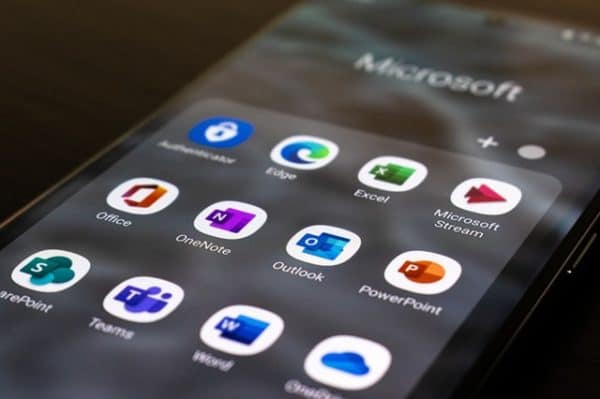
Lotus Notes is an efficient collaboration software for storing and sharing emails, journals, calendars, and notes, alongside other docs. It excels in carrying out multiple functions of being a spreadsheet, workflow organizer, and database manager.
The Notes application stores emails, contacts, calendars, and other mail items in different NSF files, while Outlook saves all mail items in a single Personal Storage Table (PST) file. It can be difficult for you to handle different NSF files compared to a single PST file.
Given the complex nature of Lotus Notes, a large number of organizations are moving to a much simpler interface such as Outlook. But new Outlook users might have old backup of Lotus Notes (archive NSF file) that they want to access on Outlook.
Whether you are using Notes 7, 8, 9, or 10, it is easy to open archive work or personal emails on Lotus Notes. However, if you need to open archived emails in Lotus Notes on Outlook after a complete mailbox migration to Outlook, continue reading this post.
In this article, we will learn how to open archived emails and other related archive information in Lotus Notes on Outlook.
Note: A better solution is to download Stellar Converter for NSF software and automatically migrate from Lotus Notes to Outlook by converting the archived NSF to PST format. The PST file can be easily imported to Outlook.
Stellar Converter for NSF – Features
- Converts all your Lotus Notes items to PST. These are emails, contacts, calendars, personal journals, to-do lists, etc.
- Offers free conversion of 10 items per folder for hands-on experience
- Has a simple, user-friendly UI
- Offers advanced filters for selective conversion
- Saves NSF in multiple formats- PST, HTML, PDF, RTF, EML, and MSG
- Offers a detailed preview of NSF files before saving the data
How to Open Archived NSF files on Outlook Using Software
Follow these steps:
- Install and launch Stellar Converter for NSF
- Once the software is installed, click Browse to choose the Lotus Notes archive you want to open in Outlook and click Convert.
- After a while, the NSF archive will be converted and emails will be displayed in a three-pane preview window.
- You can preview all mail items in the preview window and select the mail items that you want to open in Outlook.
- After selecting the mail items, click Save Converted File.
- Select the PST format from the options, and click Next.
- Click Browse to select the destination and then click OK.
- This will save the converted Lotus Notes archive to PST, which you can import or open in Outlook by following the next steps.
When the Lotus Notes archive is converted into PST format, you might want to use the Outlook Import-Export wizard to import the PST files into Outlook or you’d rather want to view the converted Lotus Notes archive in Outlook directly.
To view the converted PST file in Outlook:
- Open Outlook and click File > Open & Export > Open Outlook Data File.
- Browse and select the converted PST file and click OK to open it and view the Lotus Notes archived emails in Outlook.
To import the PST file into Outlook:
- Open Outlook and click File > Open & Export > Import/Export.
- Select Import from another program or file and click Next.
- Select Comma Separated Values for CSV import or Outlook Data File (.pst) for PST file import and click Next.
- Click Browse to select the CSV or PST file you want to import in Outlook and click Next.
- Select the mail folder where you want to import the Lotus Notes mail items or archive from CSV or PST file and click Next.
- If importing CSV, click the CSV file checkbox and then click Finish. If importing PST, just click Finish.
- This will import the Lotus Notes mail items into your Outlook. You can now view the Lotus Notes emails in Outlook.
How to Archive Emails in Lotus Notes
Now you can start to archive old emails of your choice that are not useful at the moment from the main inbox.
- Open your Lotus Notes.
- Click on the “Mail” option in the Main Menu.
- “ Select or check” the Emails you wish to Archive
- After selecting your preferred emails, click on “Actions,” in the main menu.
- Click on “Archive Selected Documents” on the fly-out menu.
- Click “OK” on the “Move to Archive Destination” that pops up.
PS: The email will leave your Inbox folder and go to your Archived folder which is a safe space for emails you do not want to delete from your application.
To access your archived NSF emails on Lotus Notes:
- Open your Lotus Notes Account
- Click on “Actions”
- Click on “Archived emails”
- Select the Mails you want to view.
Conclusion
This Stellar Converter for NSF software converts multiple NSF to PST file format faster, and is designed with a simple interface for easy interaction and navigation. Has an excellent archive management that is more secure for your data. Stellar saves you from fixing crash issues or losing any data. It is the best alternative tool for email management, organization, security, and data integrity.
 Gearfuse Technology, Science, Culture & More
Gearfuse Technology, Science, Culture & More

