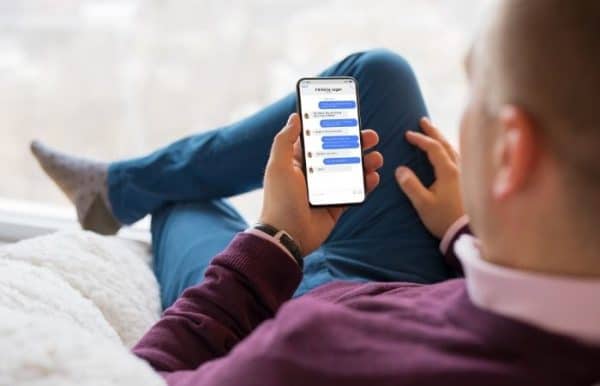
Did you send an embarrassing text to somebody you shouldn’t have but it hasn’t been received and now you are wondering how to unsend iMessage on an iPhone that has not been delivered yet? We have all been in this funny yet stressful situation at some point in our lives. The major platform for sending and receiving messages on iPhone or iPad is iMessages. There are millions of messages being exchanged right now as you read this post.
If you are searching for ways to delete or unsend an iMessage that you sent to a client, loved one, or anybody else you have come to the right place. There are many ways to reverse a message but not all work like they intend to. There are many reasons why you would land up in this situation like accidentally hitting send while you haven’t checked the message for any errors, sending a message to the wrong person, or even sending a text while being intoxicated, whatever the reason be there are ways to unsend iMessage on iPhone that has not delivered.
It is quite difficult to unsend an iMessage that has been delivered but with an unsent message, there is still hope. The goal of this post is to tell you how you can stop an undelivered iMessage from being delivered to the receiver.
Can you unsend iMessage before it is delivered?
Many people believe that you can unsend an iMessage once it is delivered but that is absolutely not true. Apple’s policy has always focused on privacy so there is no way you can unsend a delivered iMessage. There is no way to remove the delivered messages neither from both the sender nor receivers’ devices. You may be able to delete the message you sent from your phone but that won’t affect the message on the receiver’s device.
Apple doesn’t support the feature of reversing a message that has been delivered like what we see on Whatsapp or Facebook. But, there are ways to unsend an iMessage that hasn’t been delivered yet. There is always some limitation to technology, this is true even for iMessages on iPhone as well. It takes some time for the iPhone to send videos or photos. You can use this loophole to unsend an iMessage. Sometimes even the Apple server turns slow and will delay the delivery of your message.
You should be aware that you need to act super fast if you want to unsend an iMessage on an iPhone that has not been delivered. Act before it reaches the Apple server or else you may never be able to unsend that embarrassing text to an ex or your boss.
You may be able to unsend an iMessage by killing the internet connection on your iPhone. An iPhone has both wifi and cellular connection, so which one should you turn off? A quick and simple answer is none. Instead of turning either of the two off, hit airplane mode. As mentioned earlier, you cannot waste any time so the quickest way to kill your internet connection is if you switch to airplane mode and then unsend the iMessage. This is not a foolproof trick, there are times when it might not work if the message has already been delivered or you delayed interrupting the internet connection.
Unfortunately, either the Apple server has to face some technical glitch or you need to act fast and hit airplane mode to unsend an iMessage on an iPhone that has not been delivered. The answer to the question we started with is, yes you can unsend an undelivered iMessage but only if you are lucky and the airplane mode trick works.
How to unsend a message on iPhone ?
As already mentioned, if an iMessage has already been delivered there is no way to reverse it. You cannot unsend or delete an iMessage that has reached the recipient. But you can unsend a text, photo, audio, or video message that has not been delivered.
Apple server takes some time to load up photos, audio, and video messages so if you want to unsend a message you need to do it before it loads and compresses completely, or else it will be delivered no matter what you do. But given how fast the technology is today, the message loads at a fast speed. This trick may not always work.
Another way to unsend a message on an iPhone is to interrupt the internet connection on your iPhone. The best way to do this is to switch to airplane mode. Don’t even think of turning off your internet connection through wifi or cellular network simply because you will waste time doing that and by the time you turn off both there is a good chance that the iMessage will be delivered.
Here are the steps to follow if you want to unsend an iMessage on an iPhone that has not been delivered. You simply have to follow the steps and you will be able to unsend an undelivered iMessage from your iPhone. It is best to test this trick out first to know how fast you need to be.
Step 1
Try sending a photo, audio, or video message via iMessage.
Step 2
Swipe up to go to the Control Panel for getting access to Quick Settings.
Step 3
Look for Airplane Mode and tap on it.
Step 4
The message you sent won’t move further and will stay on your device.
Step 5
Go to the message that you wish to unsend and tap and hold over it for ‘More’ options.
Step 6
The ‘More’ option will give you two options
- Delete All
- Trash Can ( icon at the bottom left side)
Step 7
Tap ‘Trash Can’ if you want to remove that one message or Tap ‘Delete All’ to delete the whole conversation.
This is all you need to do to unsend an iMessage on an iPhone that has not been delivered. Though this will unsend video and photo messages it cannot delete a text message as text messages are less than 1 KB in size and with today’s high-speed internet it will get delivered instantly. Try this trick only with photo, video, or audio messages that are large in size. So be wise before you send out a risky text message via iMessage.
 Gearfuse Technology, Science, Culture & More
Gearfuse Technology, Science, Culture & More


