After installing the iOS 13 upgrade, it’s usual for previously smooth-running apps to start having issues because they’re still getting used to the newest version on the iPhone. Similar things take place when a new version of a computer program is installed. These unwanted symptoms can arise from many different conditions, most of which are software-related.
A similar problem is occurring while users are trying to download Snapchat on their iPhones. Snapchat is a multi-media instant messaging service and software created in the United States by Snap Inc., formerly known as Snapchat Inc. One of the main characteristics of Snapchat is that images and messages are frequently only accessible for a brief period before they are no longer viewable by their recipients. It is well-liked among people between the ages of 13 and 25 and is used worldwide to share photos and videos, communicate with friends and experiment with different Snapchat lenses and filters.
If you are someone who wants to start using the application but isn’t able to install it on your iPhone without success and are wondering why it won’t download, we can help. In this blog, we will look into each one of the potential reasons why Snapchat won’t install on your iPhone and then demonstrate how to fix it.
Also Read – What Does The X Mean on Snapchat?
Why Snapchat won’t download on your iPhone
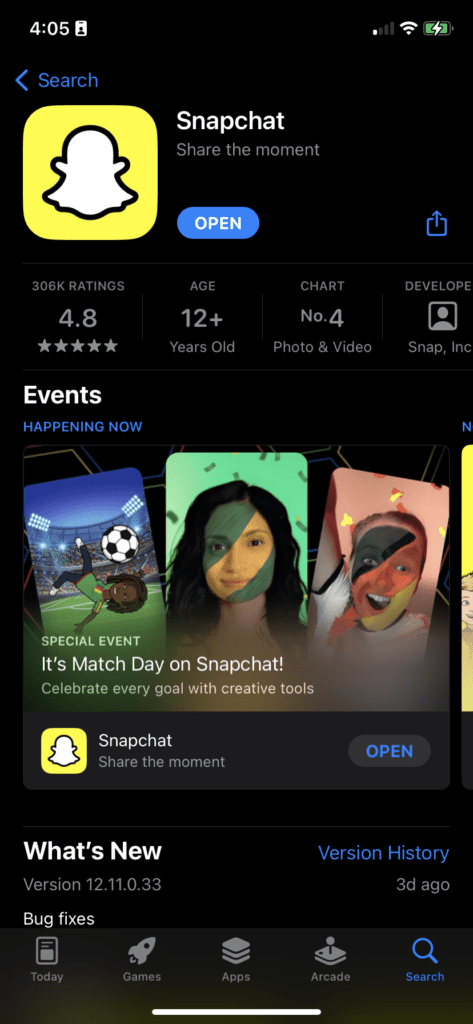
On occasion, apps that you download from the App Store won’t install on your iPhone. Although it should go without saying that apps should automatically install from the App Store, sometimes things don’t go as planned, and apps won’t download. Your iPhone’s failure to download apps can be attributed to various factors like firmware is out of date, network connectivity, pending updates etc. Below is a list of things you can do to fix Snapchat Won’t Download On My iPhone and go on to use the app without any hassle.
How to ensure Snapchat downloads on your iPhone
Restart Your iPhone
A glitch is a frequent cause of Snapchat or any other app not downloading on your iPhone. Most of the time, the bug can be fixed with a simple restart. Press and hold the power button on your iPhone 8 or an earlier model. Press and hold the side button and the volume button together on the iPhone X or later versions. Hold on until the Slide to Power Off message shows.
Stop the download and start it again
On rare occasions, a download will become corrupted or “confused,” stalling forever. There are a few ways to get the download to continue, but pausing and restarting the download on an iPhone running iOS 13 is a simple method to try to solve it. To do this, locate the app that has only partially been installed, then tap and hold it firmly.
If “Pause Download” is visible, click on it. Then, repeat the procedure to resume the download.
Tap “Resume Download” if it has already been paused.
You can touch “Cancel Download” and then try to install it from the App Store once more if that doesn’t resolve the issue.
Also read – How to Hide Your Snap Score on Snapchat
Make sure your iPhone is connected to Wi-Fi
The issue may arise if you’re attempting to download an app via a cellular connection. Because it doesn’t want to consume too much of your wireless plan’s data, the iPhone by default won’t try to download any apps that are larger than 200 MB. Large file downloads using cellular networks can occasionally fail. Go somewhere with Wi-Fi, connect to the network, and give it another shot to rule out this possible issue.
After you have connected your iPhone to a Wi-Fi network, make sure that the network is working. One approach to test the network is to open any internet-dependent app and ensure it functions as intended. Another method is to access the App Store and install any other app to make sure the problem just affects Snapchat. Continue with the next steps if Snapchat is the problem. Fix the network settings if the problem is only network-related.
Check your iPhone’s storage capacity
Apple Store app performance may be hampered by iPhone storage issues. Even updating your current apps will be impossible if you don’t have enough storage.
On your iPhone, make sure to check for storage space and make some room if required. By deleting unnecessary apps, documents, photographs, movies, music, WhatsApp chats, etc., you can make space for the new app you want to download.
How to check iPhone storage space: To view how much free space is still on your iPhone, go to Settings > General > Click on iPhone Storage.
Check App Restrictions
You can restrict or prohibit particular apps and services on your smartphone using the Content & Privacy Restrictions in Screen Time. Your iPhone, iPad, or iPod touch’s settings for explicit content, purchases and downloads, and privacy can all be restricted. To make sure these restrictions are not the reason behind your being unable to download Snapchat, follow the below-mentioned steps.
- Open Settings and select Screen Time.
- Open the Content & Privacy Restrictions menu.
- Enter your passcode.
- Select iTunes and App Store Purchases
- Click Allow
Check your payment method
Unless you choose to opt out when creating a new iTunes account, the App Store requires that you have some form of legitimate payment method to function. When you establish your new account, it’s best to choose “None” under Payment Methods at first. Ensure that you sign out of the App Store before attempting to download Snapchat again. You’ll be asked to connect or create an account. When prompted, choose None as your preferred payment method.
If you want to add a valid payment method, you must go to the App Store, click on your profile, select AppleID, and then click on the manage Payments button. Keep in mind that not every location offers the same selection of payment methods. Also bear in mind that you can only use debit cards issued in the nation or region you designate for your Apple ID to make purchases on the App Store.
Unless you have a payment method or don’t have one, you won’t be able to download free apps. Check to see if the payment method you have on file hasn’t expired, been rejected, or failed before using it.
Also Read – How to Get someone’s Phone Number from Snapchat
Update the iOS Firmware on your iPhone
Your iPhone’s firmware being out of date is another reason why you can’t download Snapchat. It is advised that you check for and install updates because out-of-date firmware can cause problems with the App Store. Before using your iPhone, make sure the software is updated. We strongly recommend that you perform firmware upgrades as soon as a new version is made available, even though many users fail to do so or their hard drives are nearly full. The most recent version should be installed right away; Apple is renowned for offering ongoing software support. There’s a good chance that the firmware on your device is outdated, which could make using the App Store a challenge.
Also, make sure to download the latest version of Snapchat. Manually updating Snapchat:
- Go to the App Store.
- At the very top of the screen, there is a profile symbol.
- To see any upcoming updates or release notes, scroll down.
- Simply tap on the update button next to the app to get the most recent version of Snapchat.
Contact Apple Support or Snapchat
If none of the above methods work, the only way to tackle this situation is by contacting Apple or Snapchat.
Also Read – Best Snapchat Story Viewer Online: View Snapchat Stories Anonymously
Conclusion
We hope the above-mentioned steps have helped solve your issues while downloading Snapchat on your iPhone.
 Gearfuse Technology, Science, Culture & More
Gearfuse Technology, Science, Culture & More


