Can’t download apps on your iPhone? You’ve come to the correct location if you said “yes.”
We’ll discuss “why my iPhone won’t download apps” and how to resolve the issue in this post. We hope these solutions are helpful to you.
Check Network Connection
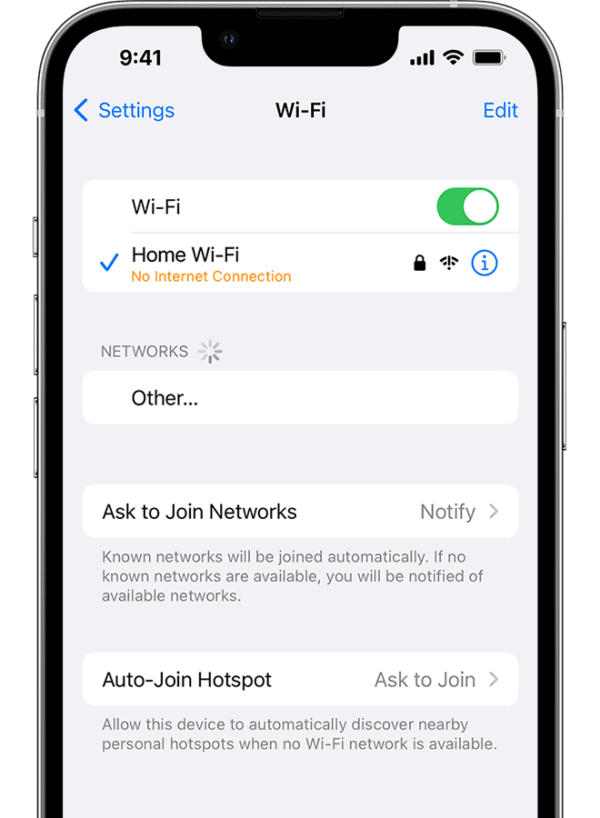
First and first, in order to download and install programs from the App Store, you must have a reliable internet connection. Typically, there are two methods for downloading programs from the server: cellular data or Wi-Fi. You can try again by switching between Wi-Fi and cellular data, or vice versa.
However, you should be aware that Wi-Fi is always advised for iPhone app downloads because it is more reliable. Verify that your iPhone’s Wi-Fi is operational with iOS 18/17/16/15/14/13. If it isn’t, try these quick fixes.
You must ensure that “Airplane Mode” is off and that you have activated cellular data for any apps you attempt to download or update.
- Go to “Settings” > “Cellular”, scroll down to “App Store” and turn it on.
For those who have already installed the app but are unable to use their cellular data to update it. Check the settings instructions provided here.
- Go to “Settings” > “iTunes & Apple Store”, scroll the screen and verify that the “Use Cellular Data” trigger is turned on.
Free-Up Storage Space
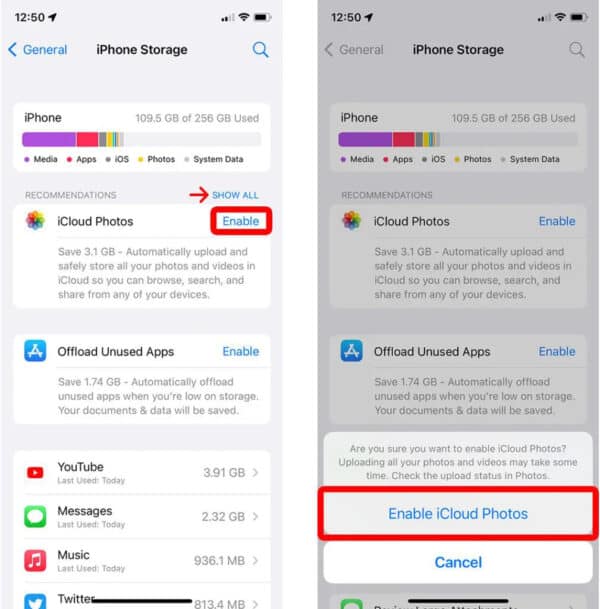
Source: HelloTech
Sometimes an iPhone’s full storage can be the cause of the device’s inability to download and update apps. You will not be able to download the apps or, if you do, you will not be able to install them if there is not enough storage left for them. Most users with tiny onboard storage memory, such as those with 16GB, 32GB, or larger iPhones or iPads, experience this situation.
- Go to “Settings” > “General” > “iPhone Storage” to see how much storage space your iPhone has. You can check how much space each program has taken up on your iPhone by scrolling down.
If it’s full, you can try downloading or installing apps again after clearing up some unnecessary or unwanted items.
Set Automatically Date & Time
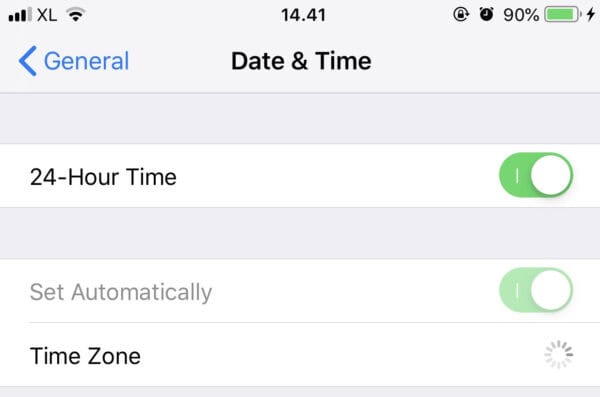
Some people find this to be quite helpful, even if it’s difficult to describe how it can resolve the “iPhone won’t download apps” issue. When interacting with Apple’s servers to download apps, your iPhone essentially makes a lot of checks, one of which is for the time and date.
On your iPhone or iPad running iOS 13 or 14, you may see the program installation again if you are able to modify the date and time.
- Navigate to “Settings” > “General” > “Date & Time” and turn on the “Set Automatically” setting.
Verify Your Apple ID And Payment Info
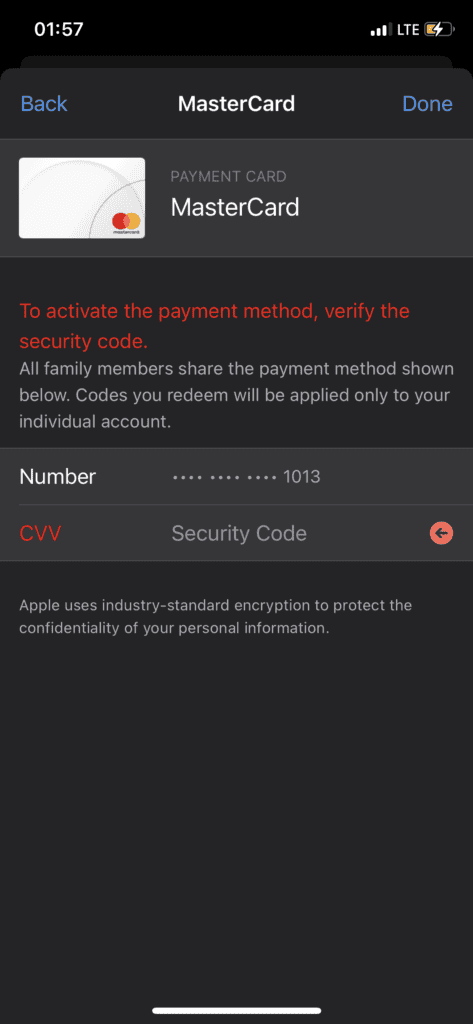
Many Apple users are unable to download or update apps on their iPhones because their payment information is insufficient or their Apple ID is changing. The truth is that users need the original Apple ID linked to the downloaded software in order to update their apps on their iPhones. Additionally, occasionally you won’t download or update a program because of inaccurate or missing billing information.
- Go to “Settings” > “iTunes & Apple Store” in this instance, and confirm that the payment details are complete and that you are logging into the correct Apple ID.
Alternatively, you might try re-signing into the Apple Store to see if it works.
Force Restart Apple Store Or iPhone
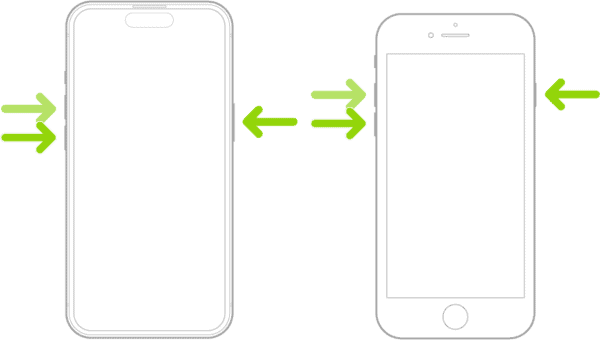
Your apps may be frozen and prohibited from downloading for unknown reasons. You try pressing the pause button and restarting, but it doesn’t work.
You can attempt to force the Apple Store to close in that scenario.
Reopen the Apple Store after double-pressing the Home button and swiping up the preview. The majority of iPhone apps will start downloading again.
Download Apps on iTunes and sync it with iPhone

You can try downloading apps and syncing with iTunes if your iPhone continues to have issues updating or downloading apps. Sometimes you can restart blocked app downloads or force them to end themselves by connecting your iPhone or iPad to iTunes and synchronizing your purchases back and forth.
- Use the most recent version of iTunes on your Mac or PC. On the screen, click the Apple Store icon.
- Locate the app on your iPhone or iPad that you wish to download and install: When you click the “Get” button, you will be prompted for your Apple ID and passcode.
- After an app has been successfully downloaded, use a USB cord to connect your iOS device to a Mac or PC, then launch it in iTunes. To install the app on iOS 18/17 and later, you must then click on the “Apps” tab on the left and press the “install” button next to the app.
Fix “iPhone wont download apps” with iOS System Recovery

Image Source: Aiseesoft
Are you having trouble updating or downloading apps on your iPhone and none of the solutions are working for you? There can be some major software problems with your iPhone. It’s difficult to pinpoint the specific cause of an issue, but you may use the best iOS System Recovery tool to swiftly resolve any iOS-related problem, such as an iPhone that won’t download apps, is frozen, or is stuck in Recovery or DFU mode.
Conclusion
We’ve mostly demonstrated a number of fixes for iPhone app download issues. The majority of the time, users can resolve the issue by using one of the options we’ve provided here, but if none of them work after trying them all, it’s advisable to go to an Apple Store and get some expert assistance.
 Gearfuse Technology, Science, Culture & More
Gearfuse Technology, Science, Culture & More


